Your cart is empty.
Your cart is empty.3.8 out of 5 stars
- #712,400 in Office Products (See Top 100 in Office Products)
- #194 in Desktop Photo Printers
- #577 in Inkjet Computer Printers
Print from virtually anywhere and produce premium photos with a gesture enabled touchscreen.
Catspaw
Reviewed in the United States on September 4, 2017
Suddenly quit printing black. This seems to be a known issue with no resolution,.Uses A LOT of ink. I rarely print and have only had this printer 4 years and have used less than half a ream of paper yet I'm on my third large capacity black toner. The last time I printed was seven weeks ago and it worked perfectly. Now suddenly it won't print regular documents. I went though all the diagnostic steps, cleaned and aligned the heads, still the same.l Funny thing, the text on the diagnostic page are fine, just the black bars are empty though the color bars are perfect. Changed toner and the same results. HP support said to get it serviced which I will not do since it's out of warranty (of course!) and I believe it to be a software issue since some of the text works. After HP support failed, I tried uninstalling and re-installing with no change. Then I did more internet research and found MANY of the exact same complaints. Seems like it's a known (or planned?) issue going back years and all HP will do is offer to replace with another. Quite a bit of speculation as to this being a programmed setting that makes the black quit working to force a replacement. Maybe that's true. In either case, I don't care for HP's business model of selling too much toner, planned obsolescence, and disregard of privacy (their help feature only works if you allow them to collect information from your system). Will not buy any HP product ever again. I'm an IT professional. Guess what hardware purchase recommendations I won't be making???
Amazin Customer
Reviewed in the United States on September 17, 2016
I really like using remanufactured ink from Amazon. I think this printer uses the best remanufactured ink. The only problem with the printer is with duplex printing. Duplex printing resizes the margins and shrinks the text and images just a little. I think the work around for this is by changing print drivers:From time to time it may be necessary to try using an alternate print driver for either testing purposes, or as a work around when the regular print driver isn't working. The steps below are only for Windows XP, Vista, 7, and 8. I don't know the paths for the Mac OS. If I learn the Mac steps, I'll post those as well.To use an alternate print driver for HP printers in Windows XP:1. Click on the Start menu.2. Click on Control Panel.3. Make sure you have it set to Classic View.4. Open the Printers and Faxes folder.5. Right-click on your printer.6. Select Printer Properties.7. Click on the Advanced tab.8. Click on New Driver.9. Click Next.10. Select HP from the first list.11. Select Deskjet 990c from the second list.12. Click Next.13. Click Finish.14. Click Apply.15. Click OK to close the window.To use an alternate print driver for HP printers in Windows Vista:1. Click on the Start menu.2. Click on Printers.3. Right-click on your printer.4. Select Printer Properties.5. Click on the Advanced tab.6. Click on New Driver.7. Click Next.8. Select HP from the first list.9. Select Deskjet 990c from the second list. If the 990c driver isn't there, use the Deskjet 450 driver.10. Click Next.11. Click Finish.12. Click Apply.13. Click OK to close the window.To use an alternate print driver for HP printers in Windows 7:1. Click on the Start menu.2. Click on Devices and Printers.3. Right-click on your printer.4. Select Printer Properties.5. Click on the Advanced tab.6. Click on New Driver.7. Click Next.8. Select HP from the first list.9. Select Deskjet 450 from the second list. If the 450 driver isn't there, use the Deskjet 990c driver.10. Click Next.11. Click Finish.12. Click Apply.13. Click OK to close the window.To assign an alternate print driver in Windows 8:Hold your mouse arrow in the lower right, or upper right, corner of the screen to bring up the Charms Bar. If you are using a touch screen, you can swipe your finger from the right side to the left.Select the Search Charm.Under the search box, click on Settings.In the search box, type Devices.Click on Devices and Printers.Right-click on your printer.Select Printer Properties.Click on the Advanced tab.Click on New Driver.Click Next.Select HP from the first list.Select HP Deskjet PCL3 Class Driver from the second list. You can also use either the Photosmart PCL3 class Driver, Officejet PCL3 Class Driver, Deskjet 990c or Deskjet 450 driver.Click Next.Click Finish.Click Apply to save the changes.Click OK to close the window.
Linda Witteveen
Reviewed in Canada on July 27, 2015
I am very happy with this printer.. It prints photos perfectly!!
Scarberian
Reviewed in Canada on July 20, 2015
I have tested and used it and this is an above-average colour printer. Note: always buy HP ink. I tried a knock-off and the colours were terrible.
sj
Reviewed in Canada on November 29, 2014
Great printer, easy to set up. Works great with iphone
Denise Simard
Reviewed in Canada on October 4, 2014
Excellent printer. Easy to install, print fast and well.
Charlie Spivey
Reviewed in the United States on December 1, 2013
I bought this as a replacement for the HP C5180 PhotoSmart AIO that I had. It decided it liked the color green and everything came out green, no matter what I did. I had had it for some 6 1/2 years and it got plenty of use. They had just gone up again on the price of ink for that thing and it had 6 cartridges. The 6520e only has four cartridges. I hooked it up Wireless to both my desktop and laptop. It arrived much sooner than I expected it. It is a good fast printer and is quiet. It prints photos faster then my C5180 did. This is a very good printer for the money.UPDATE: I don't know when I posted this review, but had issues with it. For some reason, it would not print in Black. The ink levels were good, but when I printed out a diagnostics sheet, it printed out every color but black. After doing the head Cleaner and alignment, got the same results. Mind you, I have some stuff that needed to be scanned & copied for something I am working on. I ahd a bunch of Ink for it, so ordered another one. It arrived today and I unpacked it and set it up. I plugged in the power cable and the little green standby light on back lit up. When I pressed the power button, nothing. I plugged it into both my UPS as well as a wall socket. It appears to be DOA. I had already uninstalled all the software, although it is the same printer. I hooked up the old one and reinstalled the software ( I had thought of trying a reinstallation of the software, but didn't ). When I finished the set up, I decided to see if I could scan and copy and it did fine. I took care of that and then tried one more thing. I usually print pout and do the Crossword every morning and couldn't. I printed out three and it did fine. The only issue was that I installed new cartridges and ended up messing up the ink levels on the new color ones. Don't be pulling them in and out of the printer. If you have problems, as i had, try uninstalling and then reinstalling the software and go through that process.
Recommended Products