Your cart is empty.
Your cart is empty. [Installing the eSIM]
Open the QR code attachment from your email and either print it out or save it on another device in advance. (For iOS 17 and above or certain Android phones, you can save the QR code image directly to your phone.)
Go to “Mobile Data / Cellular Plans” (iOS) or “SIM Card Management” (Android) in your phone’s settings.
While connected to the internet, select “Add Mobile Data Plan / Add Cellular Plan” (iOS) or “Add SIM” (Android) and scan the QR code to install the eSIM.
If scanning fails, you can manually enter the SM-DP+ Address and Activation Code provided in your order confirmation.
If steps 3 or 4 fail, your phone may be network-locked by your carrier (i.e., it cannot connect to other carriers' networks). Please contact your carrier to unlock the device before using the eSIM.
[Using the eSIM]
Turn off your primary SIM card and enable the eSIM.
Activate “Mobile Data / Cellular Service” (iOS) or “SIM Card” (Android) for the eSIM.
If you still cannot connect to the internet, please set the APN manually and restart your device (see instructions below).
[About APN Settings]
For eSIMs covering multiple countries/regions: If you are unable to connect when entering a new area, try switching the APN manually (normally, this happens automatically).
How to set APN:
iOS: Settings → Cellular / Mobile Data → Cellular Data Network
Android: Settings → Network & Internet → Mobile Network → Access Point Names (APN) → Create or Edit APN
Enter the required APN information.
Restart your phone.